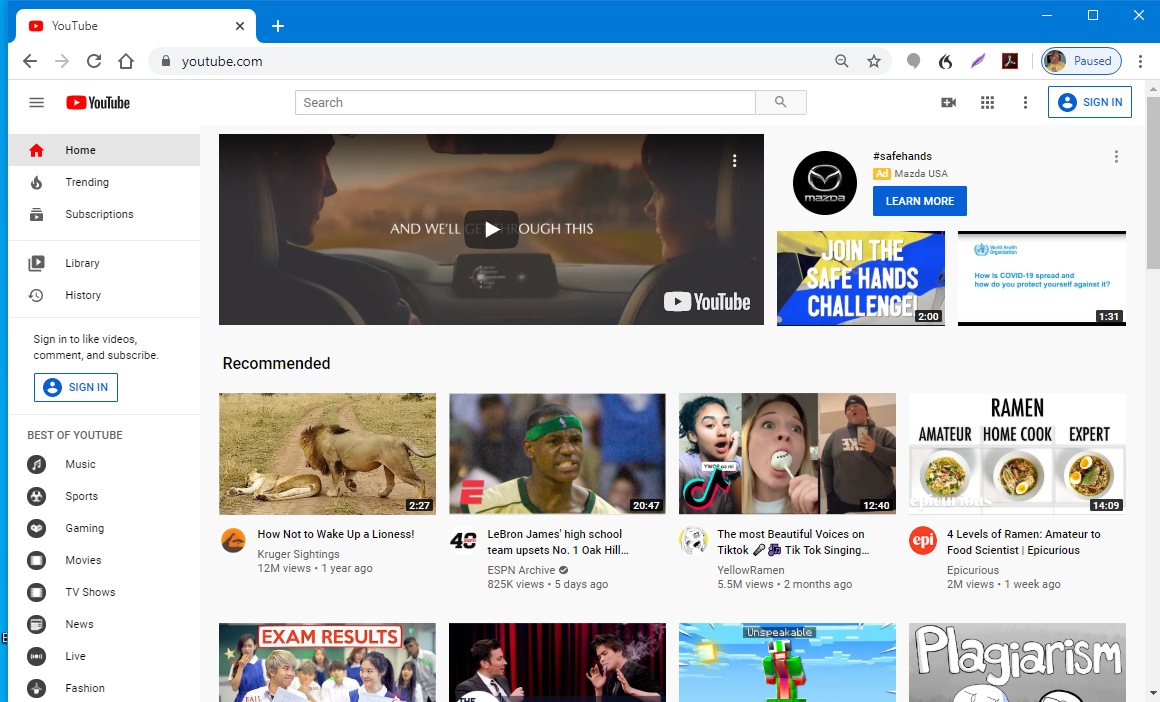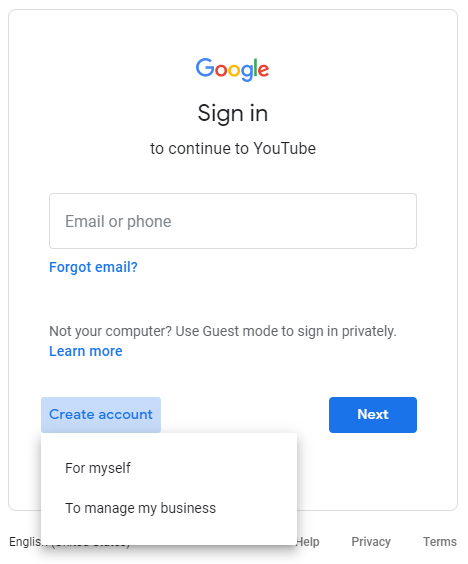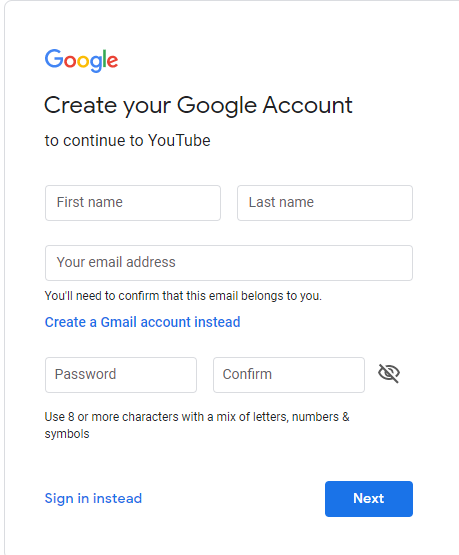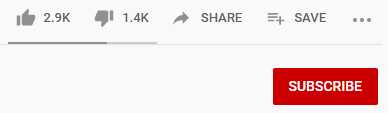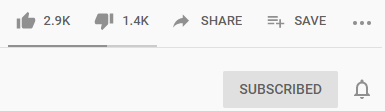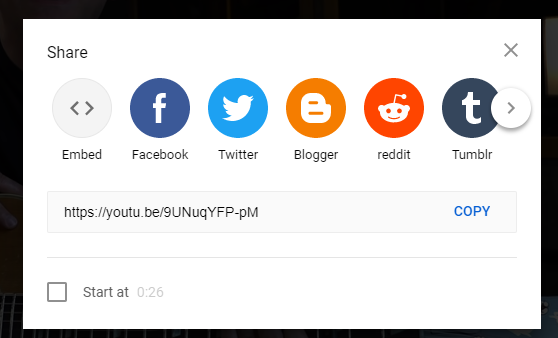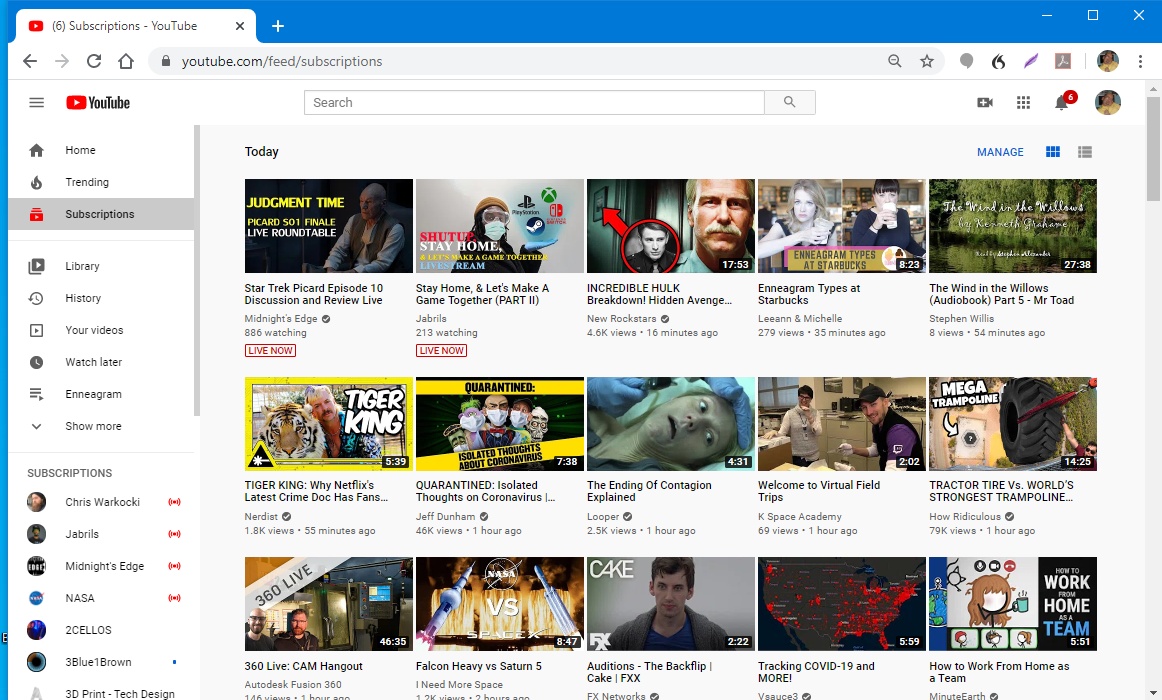Those who know me know that I’m addicted to TV. I watch way too many TV shows and I get so far behind on watching some of them that I am often nearly one year behind on several shows. I’ve had to create a Google Docs spreadsheet to keep track of which episodes of which shows I’ve seen.
Not only am I addicted to the broadcast networks, cable networks both basic and premium, I also watch streaming services including Netflix, Hulu, Amazon prime, CBS All Access, Apple+ and Disney+.
As if that was not enough, I’m also addicted to YouTube. I currently subscribe to 445 YouTube channels. Obviously that doesn’t mean I watch all of them every day. Many of them only rarely post content. But some of my favorites post new content at least once a week and sometimes several times a week.
With many of us stuck at home oo out of work because of the pandemic, I thought I would do a new feature on my entertainment blog where I would highlight some of my favorite channels. I will try to stay away from niche channels that are closely related to my hobbies such as electronics or 3D printing but I may do one review that gives an overview of my favorite 3D printing channels or favorite maker channels.
Where most people are familiar with YouTube and may occasionally watch a YouTube video posted on Facebook or other social media, my guess is most people don’t really take advantage of all the features of the site that make it easy to keep track of your favorite channels and save links to your favorite videos so that you can show them to friends and family. It’s sort of like that commercial for Goodwill Stores where the guy says “To shop you just need a cart… But to compete you need a strategy!” In this blog post I’m going to give you some instructions on how to get the most out of YouTube. I will describe some of his features just for those who want to watch. How to create and upload videos for YouTube is an entirely different topic that we won’t be handling today.
Everything that we are demonstrating today assumes you are watching YouTube on a computer using a browser. We will be using Google Chrome but the screens should look similar on Firefox, Internet Explorer, Microsoft Edge or whatever you might be using. We will not be describing how to do these things on a phone or tablet because the apps might look different for different platforms and we don’t have access to all of that. We suggest you set things up using a browser and then most of these features should be available on your phone or tablet in some way shape or form.
Creating a Google Account
If you really want to get the most out of watching YouTube, you should create a YouTube account. YouTube is owned by Google so if you already have some sort of Google account then use it to login to YouTube. Examples of Google accounts include a Gmail email account, Google drive storage, Google Play store for purchasing apps for an android phone or tablet. If you don’t already have a Google account it’s easy to create one. If you already have an account you can skip this section.
Start by going to YouTube.com and you will see the YouTube homepage that would look something like this:
Note: you can click on any of the images in this blog to see a larger version.
In the upper right corner click on the button that says “Sign In” and you will see a screen that looks similar to the one below. Because I’ve already used this browser to log into 2 different Google accounts it gives me the option to click on one of those but if you need to create a new account you should click on “Use another account”.
That will bring up the following screen. If you hover over the “Create account” button there will be a drop-down to choose if the account is for personal use or business. We will click on “For myself”
You will be asked to give a first and last name, an email address, and a password that you will use for all of your Google accounts not just YouTube. This should not be your email password or any other password you use. It should be unique for Google services. Then click on “Next”.
You will be emailed a six digit verification code that you will enter into the next screen and then click on “Verify”. Next you will be asked to optionally give your phone number. I see no need. You will also have to enter your date of birth because some Google services are age-restricted. You will also be asked “Gender” but you can choose “Rather not say” if you don’t want to. Then click on “Next” and you will be taken back to the YouTube homepage logged into your new account.
At this point you can browse around YouTube, see what’s on the homepage as recommended. In the upper left corner click on “Trending” which shows you the most popular videos currently showing. Or you can click in the search box and look for any topic or channel name that you want. To the right of any video you will probably see a list of recommended videos based on topics that you have watched before. Of course Google/YouTube keeps track of everything you watch so it can make these recommendations and send you targeted advertisements. That’s just the way the Internet works. Actually it is quite useful because I’ve discovered some great content through these recommendations.
How to Watch Videos
I almost didn’t include this section because most of the videos you just click on them and they play automatically. However there are a few tricks and tips that should help you enjoy the videos even more. First of all, most videos are accompanied by advertisements. There is usually a countdown timer in the lower right corner of the video such that after 5 seconds you can click on “skip ads” and get straight to your video. Sometimes longer form videos have ads in the middle of them and you can similarly skip some of them after 5 seconds. There are also banner ads that pop up at the bottom of the screen and there is a tiny “x” in the upper right corner that you can click on to close them.
There are also a number of very handy keyboard shortcuts that you will find useful. For example pressing the spacebar will pause or play your video. Pressing “m” will temporarily mute or unmute the volume. Pressing “c” turns captions are off and on. Some videos have professionally produced captions but YouTube also has a speech to text feature that will automatically create reasonably good captions for videos that don’t have specific captions or subtitles already created. Click here for a complete list of keyboard shortcuts.
There are also tiny icons in the lower right corner of the video available when you hover your mouse over that area. It allows you to increase the size of your video to something called “theater mode” or to make your video full-screen. There is a slider bar across the bottom of the video when you hover over it that allows you to skip to any section of the video.
How to Subscribe to YouTube Channels
One of the most powerful features of YouTube is the ability to “subscribe” to channels. These subscriptions are free. All it really means is that you are making a list of your favorite channels so that you can see the latest videos from each of them in one handy place. After you have subscribed to a channel, you also have the option to sign up for notifications. That is explained below.
Anytime you’re watching a video there are a number of options in the lower right just below the video that look like this:
If you have not already subscribed to this particular channel you will see the red “SUBSCRIBE” button. If you click on it or if you have already subscribed you will see:
Next to the gray “SUBSCRIBED” button is a little bell icon. If you click on it, you will get notifications every time a new video is uploaded to that particular channel. Only enable notifications on the channels that you really want to be on top of continuously. You will get a pop-up message on your browser and you will get an email telling you about new uploads.
In that area you can also click on a thumbs up or thumbs down icon to express your like or dislike of the video. We will talk about the “SAVE” option later in the section on “Playlists”. The “SHARE” button gives you the option to share the video to Facebook, Twitter, other platforms or just copy a shortened URL address. You also have the option to share it beginning at a particular start time if you only want to call someone’s attention to a particular section of the video. You cannot specify an end time.
Let’s look at the YouTube homepage again. In the upper left corner the third item down is “Subscriptions”. If you click on it you will see a screen that looks like this:
This shows you the latest videos from all of your subscribed channels with the newest videos at the top. Actually if any videos are live streams they will be shown first and then other uploaded videos in chronological order from newest to oldest. So each day when I want to watch YouTube, I go to this page and it shows me everything which is new in one handy place. As I scroll down, once I see something familiar I know that I’ve reached the end of everything that was new since the last time I visited. In the lower left corner you will see a column “SUBSCRIPTIONS” that shows you all of the channels to which you have subscribed. Any channels showing live videos will appear at the top with a red icon. The rest of the list is sorted in alphabetical order by channel name.
About Playlists
If you think of your Subscription list as a favorite channel list you also have the ability to make multiple lists of favorite individual videos. These are called “Playlists” but you should really just think of them as folders to store your favorite videos. You can name these playlists anything you want. Some of my playlists are “NASA and Space”, “Maker Projects”, “3D printing”, “Radio Controlled”, “Science”, “Math”, “Music”, or “Comedy”. Others are more specific for example I have so many favorite videos for TV shows such as Star Trek, Star Wars, Doctor Who, Game of Thrones etc. that they each have their own playlist. Other playlists include “Marvel” and “DC comics”. When you click on the “SAVE” button you are given the option to save it to one or more of your existing playlists or to create a new playlist.
Playlists are a great way to organize your favorite videos in case you want to watch them again or show them to your friends and family. It would be nice if they would let you nest your playlists like you can nest folders on your computer hard drive. For example it would be nice to be able to have “Music” and then within that “Classical” and “Rock” etc. but unfortunately you cannot do that. You cannot have a list within a list. But as mentioned before a single video can be added to multiple lists for example I might add a video to both it and “3D printing” and “Assistive Technology”.
Professional and Commercial YouTube Channels
My upcoming reviews will focus mostly on channels that are independent efforts of a single person or a small group of YouTube creators. But there are also many channels related to your favorite networks, TV shows, and musical artists. We suggest you do a search for your favorite shows or artists and subscribe to those channels first.
All of the late-night comedy shows such as Jimmy Fallon, Jimmy Kimmel, Seth Meyers, Stephen Colbert, James Corden, Trevor Noah, and John Oliver have YouTube channels. Significant portions of their comedy routines such as Jimmy Fallon’s hashtags, thank you notes etc. appear on YouTube. Seth Meyers famous “A Closer Look” political commentary is often posted in the early evening before the show even airs. Videos also include some segments of the monologue and excerpts from guest interviews. John Oliver’s weekly show on HBO is a 30 minute show but the major portion of it is about a 20 minute rant on a particular topic of the week. It amazes me that he puts these entire rants on YouTube for free considering that HBO is a premium cable service. It’s been especially fun to watch the YouTube videos these comedians have been posting from home during the pandemic. Be sure to check them out.
I also subscribe to channels for various networks like AMC, BBC America, CW and FX because they include lots of behind the scenes videos about my favorite genre shows. HBO had some great videos behind-the-scenes of the making of Game of Thrones. Other shows such as Doctor Who and The Orville just to name a couple have their own YouTube channels for trailers, interviews, and behind-the-scenes content.
My favorite artists such as Sting, David Gilmore of Pink Floyd, Blue Man Group and others have their own channels. If your particular artist doesn’t have a dedicated YouTube channel, look for a channel from their record label. Some comedians such as ventriloquist Jeff Dunham have their own channel. He recently did some live streaming of him creating a new dummy character for his act. That was very interesting.
Supporting Your Favorite Channels
Creators of YouTube content are supported by ads. However in order to qualify to receive money from the advertising you have to have a minimum of 10,000 subscribers to your channel and I believe there is also a minimum amount of traffic that you have to have before you can share in the revenue that YouTube makes from all videos with ads.
YouTube creators however often have difficulty getting individual videos to qualify for advertising. For example if you are covering a controversial topic, YouTube might choose to de-monetize your particular video. There are also severe restrictions on monetization of videos aimed at children. Because it’s difficult to make a living off of advertising alone, there are other ways you can financially support your favorite content providers. Some channels have a “membership” button that allows you to financially support your favorite channels directly through YouTube. YouTube also gives you the ability to make spontaneous donations during live stream videos.
There is also a site called “patreon.com” that allows you to pledge money on a per video basis to your favorite creators. Typically creators who use this service will encourage you to support them by this method and/or they will thank those who have already supported them through patreon. Some creators provide exclusive content to their Patreon supporters. Channels are also often supported by selling merchandise such as hats, T-shirts, coffee mugs, and posters related to the channel.
Note also that there is a premium YouTube service called YouTube TV that provides premium content such as TV shows and movies similar to the way other streaming services such as Netflix or Hulu work. I believe YouTube TV also occasionally supports cable channels and even local TV channels. I’ve never used it so I can’t really say. YouTube TV is not to support your favorite ordinary YouTube channels. It is all professionally created content from networks, cable channels etc.
My Reviews
Immediately after this blog post I will begin posting reviews of some of my favorite YouTube channels. You can click on the links in my blog to get to the channel and to see some of my favorite videos from those channels. And if you like them you can click on SUBSCRIBE to add them to your subscription list or perhaps add particular videos to one of your playlists. I’m going to be posting several reviews probably one every other day for the next several days to get you through your pandemic quarantine. I will then attempt to write perhaps one per week after that.
Enjoy!